| Size: 7.28 GB[/center]
Microsoft Excel - Complete Course - Aulageo
Published 4/2024
MP4 | Video: h264, 1920x1080 | Audio: AAC, 44.1 KHz
Language: English
| Duration: 9h 46m
Learn Excel from basic to advanced macros
What you'll learn
Learn Excel from scratch
Learn Excel practically and completely
Learn Excel tips
Practice everything learned in Excel
Requirements
The course is from scratch
Description
The world is changing, and so is the workplace. To stay current, we must constantly learn and progress. With Excel, you can track your projects, manage your budget, calculate how much money you need to retire comfortably, and even find out how much coffee is left in your office coffee machine.Excel is a powerful tool for companies, individuals, and professionals. But there are so many hidden tricks that most don't know about. Don't be left behind in the digital age!SECTION 1In this section you will learn to:? Basic terms? Create, Save, and Recover files? Menus, Tabs, and Ribbon? Information entry and data format? Alignment and adjustment of content in cells? Preconfiguration of cells and formats? Tools: alignment, numbers, cells, editing, tables, illustrations, graphs, mini charts, themes, set up pages, review, view, data management.? Practices.SECTION 2We continue with the intermediate level of the Excel course, in which you will learn:Explanation of concepts: Sheet, book, and cell, customizing ribbon, definition and how to name range, left, right, or opposite click handling, dialog box management, pointer options, definition of formulas and functions.Data Management and Analysis: forms, preconfigured and custom cell styles, custom cell formatting, data tools, data validation, drop-down lists, date, time, custom error message, text in columns, links, sheets, workbooks, hyperlinks.Table management: This chapter explains the creation, management, and configuration of tables, knowing the tools available and the options they offer for data analysis. Table tools, table style options, subtotals, and slicers.You will also learn: insert pivot tables, visualization forms, update pivot tables, data analysis, timeline.Managing graphics: in this chapter we will learn how to create, modify, design, and structure graphics in Excel, knowing the types it offers and the ways to customize it depending on the analysis required of the information in the workbook or spreadsheet. Chart creation, chart types, chart customization.Image management: here we will explain the creation, modification, and manipulation of images in Excel. Types of images, inserting images, modifying images, formats and styles, shapes, SmartArt.SECTION 3With the help of our #exceltips you can convert information and get your job done faster and easier. Excel is more than a tool for crunching numbers. It's a powerful engine for creating and managing data, and with the right tricks, you can make it work for you!In this section you will learn how to get more out of Excel, apply to tricks with AutoCAD, Google Earth, and Microstation, whether you are an experienced professional or a beginner, you will love these tips and tricks that have been compiled especially for you.Includes: Conversion of coordinates from geographic to projected in UTM, decimals to degrees, minutes, and seconds, and plane coordinates to headings and distances. Also send Excel data to Google Earth, AutoCAD, and Microstation, all using Excel formulas.Additionally, learn how to work with advanced Excel functions using:? Macros, Record Macros? Timeline Filters and Data Slicer? Create form? Forms from Visual Basic? Create lists using ComboBox? Decisions using IF Function, Else using CheckBox? Print form? Access credentials to enter your Excel sheet? UTM coordinates? Geographical coordinates? Google EarthMaster the potential of Excel with these easy-to-understand tutorials. From workbooks to macros and automation, you'll see how it's possible to do more with less effort. In addition, you will never have to worry again, since you will have all the downloadable templates and resources at your disposal to be used in your daily life. #AulaGEO
Overview
Section 1: LEVEL I - EXCEL BASIC
Lecture 1 Introduction
Section 2: LEVEL I - BASIC CONCEPTS
Lecture 2 Basic terms
Lecture 3 Create, Save, and Recover files
Lecture 4 Menus, Tabs, and Ribbon
Section 3: LEVEL I - DATA MANAGEMENT
Lecture 5 Information entry and data format
Lecture 6 Alignment and adjustment of content in cells
Lecture 7 Presetting of cells and formats
Lecture 8 Alignment tool group
Lecture 9 Practice 2
Lecture 10 "Number" tool group
Lecture 11 "Number" tool group
Lecture 12 Cells tool group
Lecture 13 Toolkit "Editing"
Lecture 14 Toolkit "Editing"
Lecture 15 Practice 3
Section 4: LEVEL I - MANEJO DE IMAGENES Y GRAFICOS
Lecture 16 "Table" and "Illustrations" tool group
Lecture 17 "Graphics" and "Sparklines" tool group
Section 5: LEVEL I - PAGE PREPARE FOR PRINTING
Lecture 18 Toolbox "Themes" and "Configure page"
Lecture 19 "Configure Page" Tool Group
Lecture 20 Practice 4
Lecture 21 Tools "Review" ans "View"
Lecture 22 Final practice
Section 6: LEVEL I - EXTRA LESSON - FILTERS
Lecture 23 Filter Management
Section 7: LEVEL II - MICROSOFT EXCEL - INTERMEDIATE LEVEL
Lecture 24 Introduction
Lecture 25 Basic Concepts
Lecture 26 Save As, Share, Protect
Lecture 27 Practice 1
Section 8: LEVEL II - DATA MANAGEMENT AND ANALYSIS
Lecture 28 Data Management, Cell Format, Search Data
Lecture 29 Data Validation
Lecture 30 Searches, Columns, Links, Hyperlinks
Lecture 31 Sorting and Filters
Lecture 32 Format Command
Lecture 33 Scheme: Group, Ungroup and Subtotals
Lecture 34 Practice 2
Section 9: LEVEL II - TABLE MANAGEMENT
Lecture 35 Tables
Lecture 36 Dynamic Tables
Lecture 37 Practice 3
Section 10: LEVEL II - GRAPHICS MANAGEMENT
Lecture 38 Create, Modify and Manage Graphics
Section 11: LEVEL II - IMAGE AND FUNCTION MANAGEMENT
Lecture 39 Tool: Images
Lecture 40 Practice 4
Lecture 41 Management of Formulas and Functions
Lecture 42 Practice 5
Section 12: LEVEL III - EXCEL MACROS
Lecture 43 Tempo Scale Filters and Data Slicer
Lecture 44 Macros
Lecture 45 Form Command
Lecture 46 Forms from Visual Basic
Lecture 47 Create lists using ComboBox
Lecture 48 Print Form
Lecture 49 Access credentials to enter your excel sheet
All public
[Only registered and activated users can see links. ]
[Only registered and activated users can see links. ]
[Only registered and activated users can see links. ]
[Only registered and activated users can see links. ]
[Only registered and activated users can see links. ]
[Only registered and activated users can see links. ]
[Only registered and activated users can see links. ]
[Only registered and activated users can see links. ]
[Only registered and activated users can see links. ]
[Only registered and activated users can see links. ]
[Only registered and activated users can see links. ]
[Only registered and activated users can see links. ]
[Only registered and activated users can see links. ]
[Only registered and activated users can see links. ]
[Only registered and activated users can see links. ]
[Only registered and activated users can see links. ]
Free search engine download: Microsoft Excel Complete Course AulaGEO

 Our Live Cams
Our Live Cams




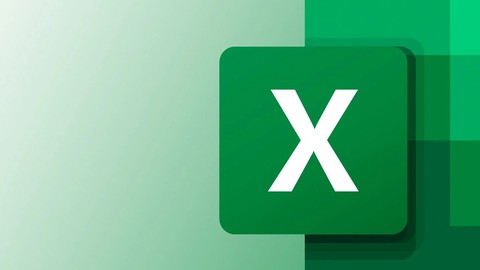
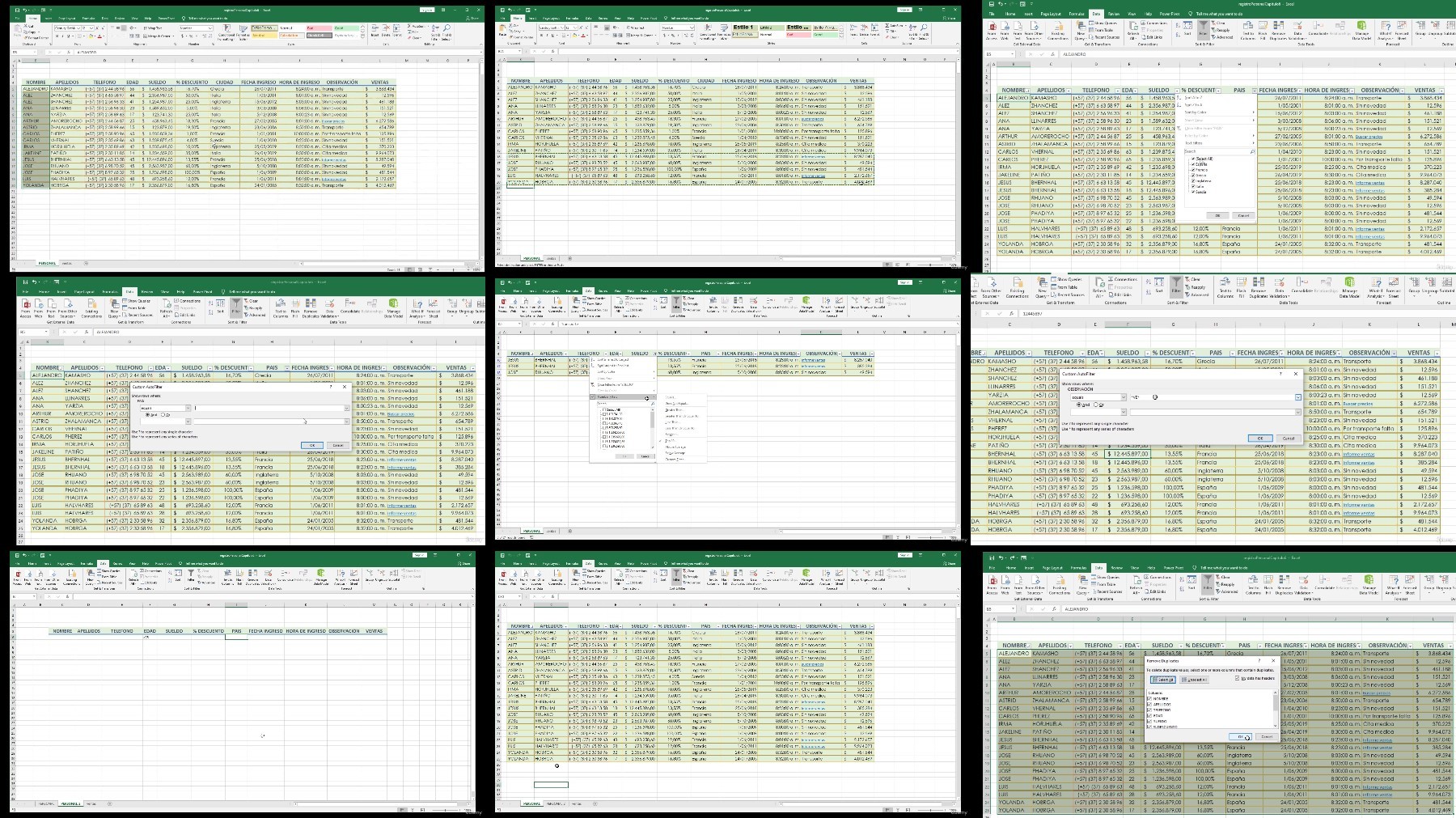

 Reply With Quote
Reply With Quote